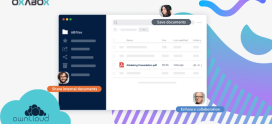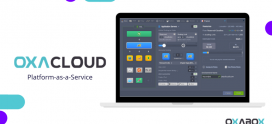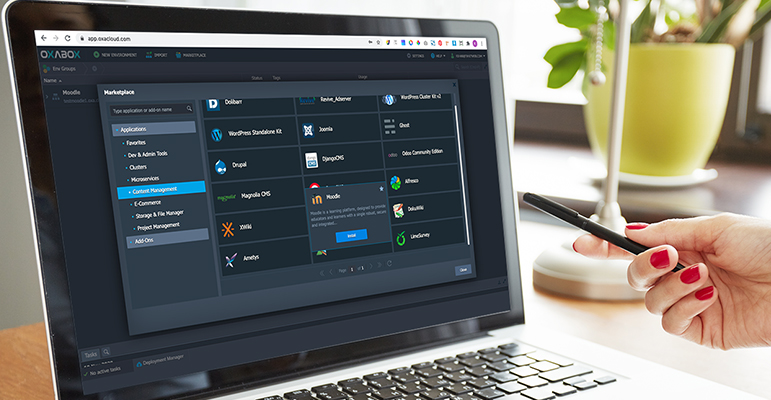
How to deploy Moodle on Oxacloud in a few clicks
The Moodle online learning platform is highly customizable and allows teachers to create virtual classrooms, deliver content such as lectures, lectures, multimedia material and write to learners. Students can access lessons and discussion space.
This tutorial explains all the necessary steps to easily install and configure Moodle on a virtual environment created with OxaCloud, thanks to the automatic deployment of the instance.
From oxacloud web interface, Moodle can be automatically deployed with just a few clicks.
1- Click on “Marketplace” to display the list of applications.
2- Select “Moodle” instance and click on “Install”
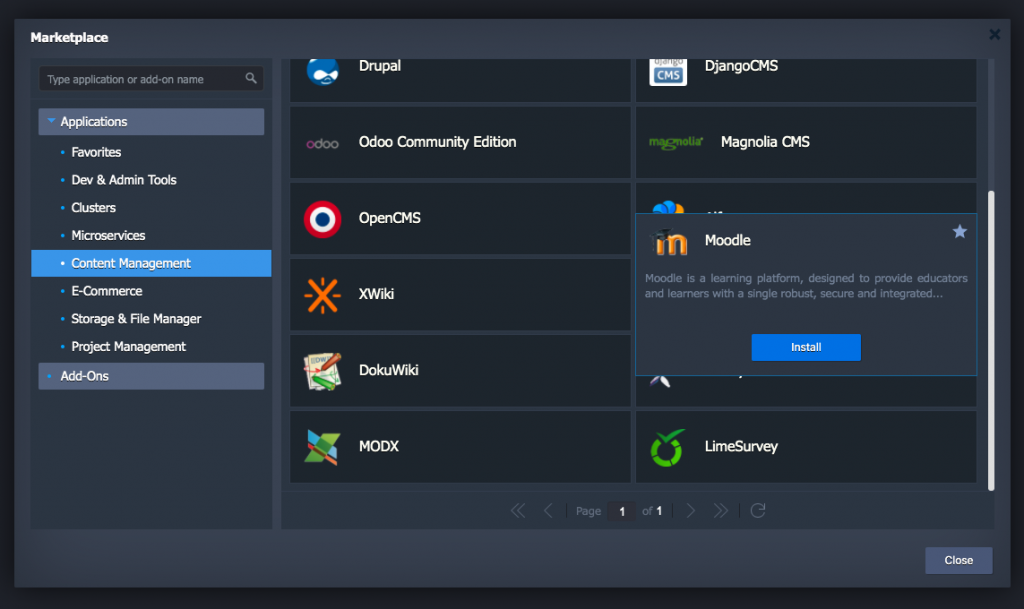
3- Configure the name and address of your instance.
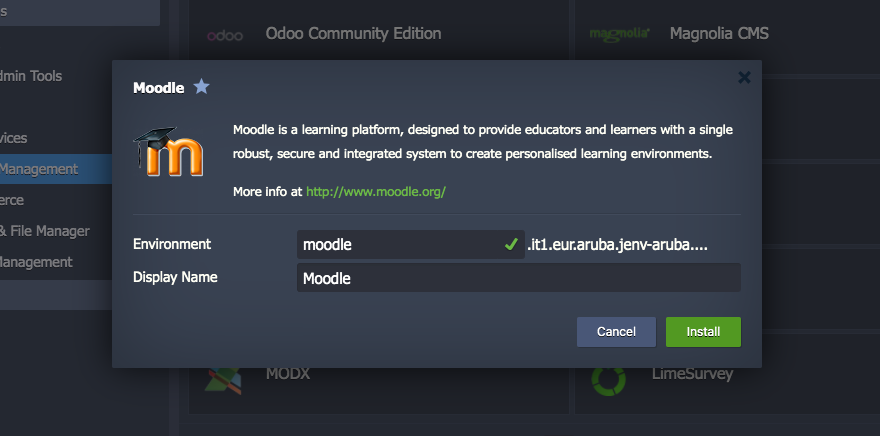
4- Start the automatic installation by clicking “Install”.
A message will confirm that the procedure was performed correctly and will show you the credentials of the Moodle administrator user, automatically generated by the system.
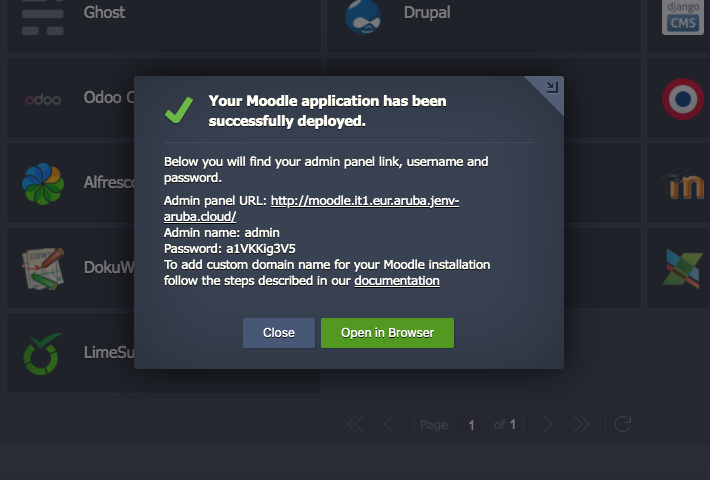
Access Moodle by clicking “Open in browser” and then log in with the provisional data generated by Oxacloud to complete the initial setup of Moodle.
You will be asked to specify a name for your platform, the language to use, the administrator’s email address, and other preferences related to indexing the site on search engines and receiving notifications. by email.
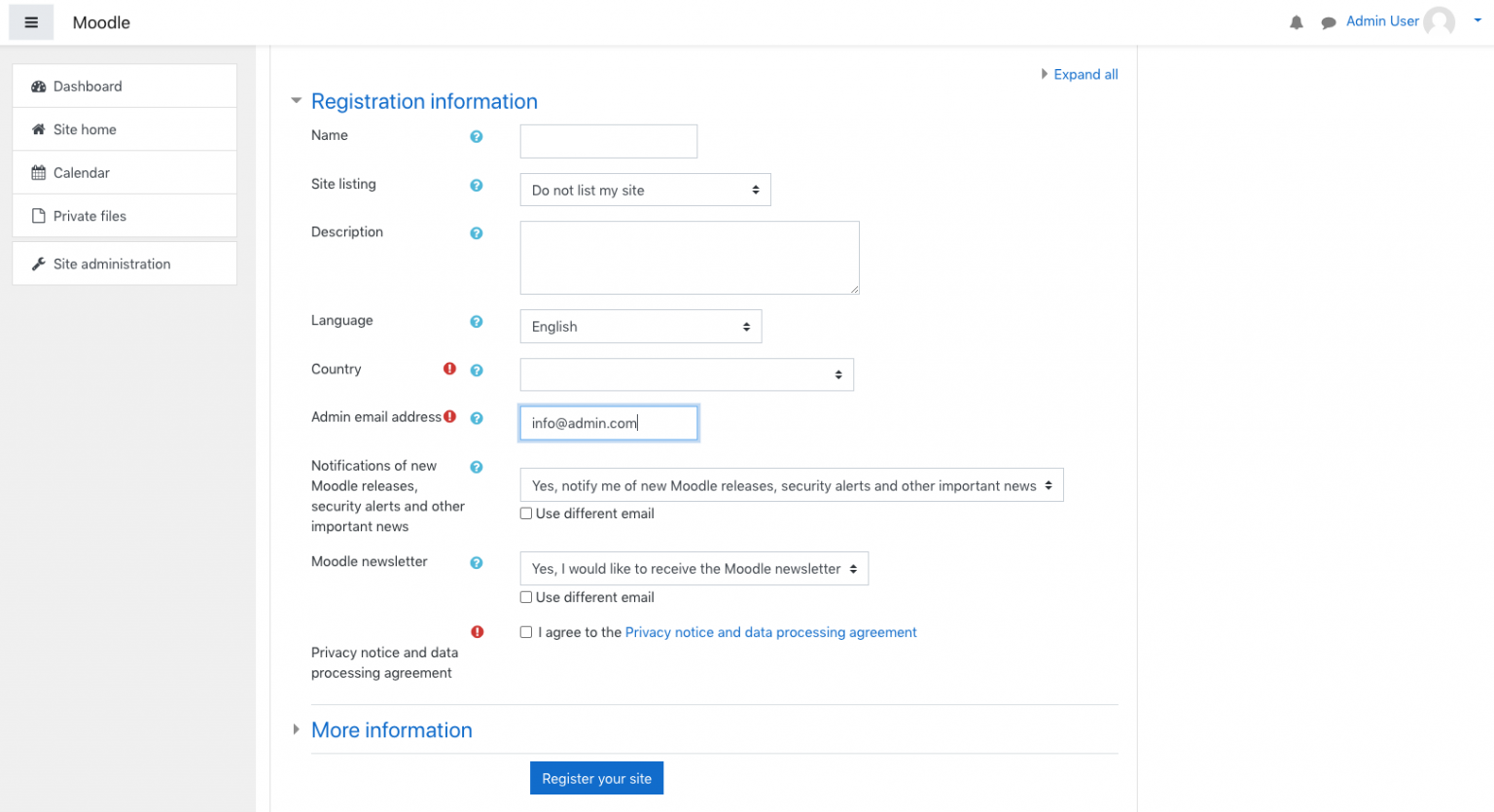
A guided tour will begin, once the registration process is complete, to explain all of Moodle’s features. After completing the tour, you will be ready to use Moodle and start managing your new e-learning platform!
This video shows you step by step how to install moodle The online learning platform on Oxacloud
You can test Moodle on Oxacloud now for 14 days for free and without obligation by filling out this form.