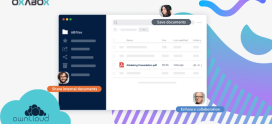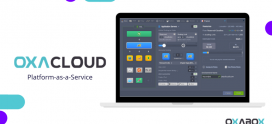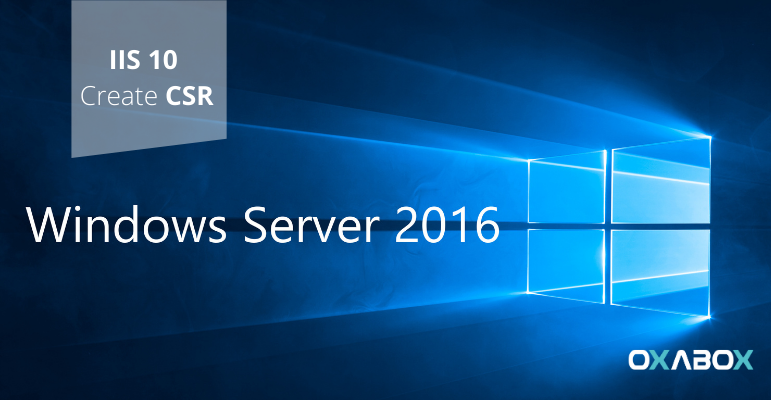
HOW TO GENERATE A CSR ON WINDOWS SERVER 2016 (IIS 10)
To create your Certificate Signing Request (CSR), simply follow these steps:
1- From the Windows Start menu, type Internet Information Services (IIS) Manager and open it.
2- In Internet Information Services (IIS) Manager, in the Connections menu tree (left pane), locate and click the server name.
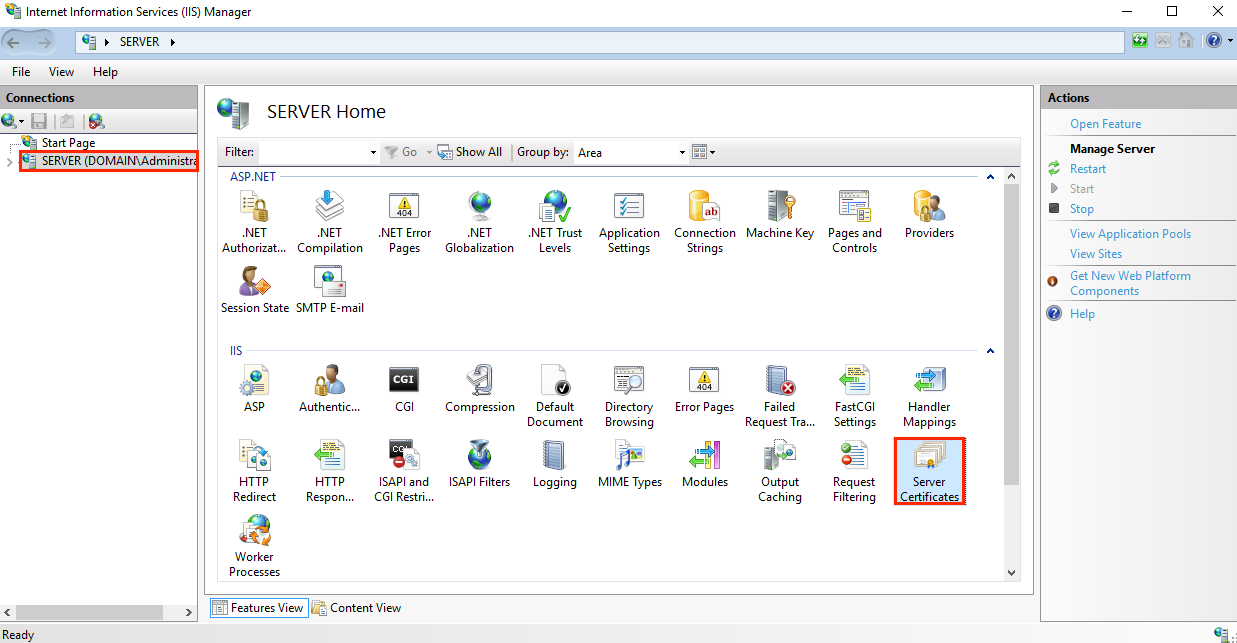
3- On the server name home page (middle pane), in the IIS section, double-click Server Certificates.
4- On the Server Certificates page (middle pane), in the Actions menu (right pane), click the Create a certificate request link.
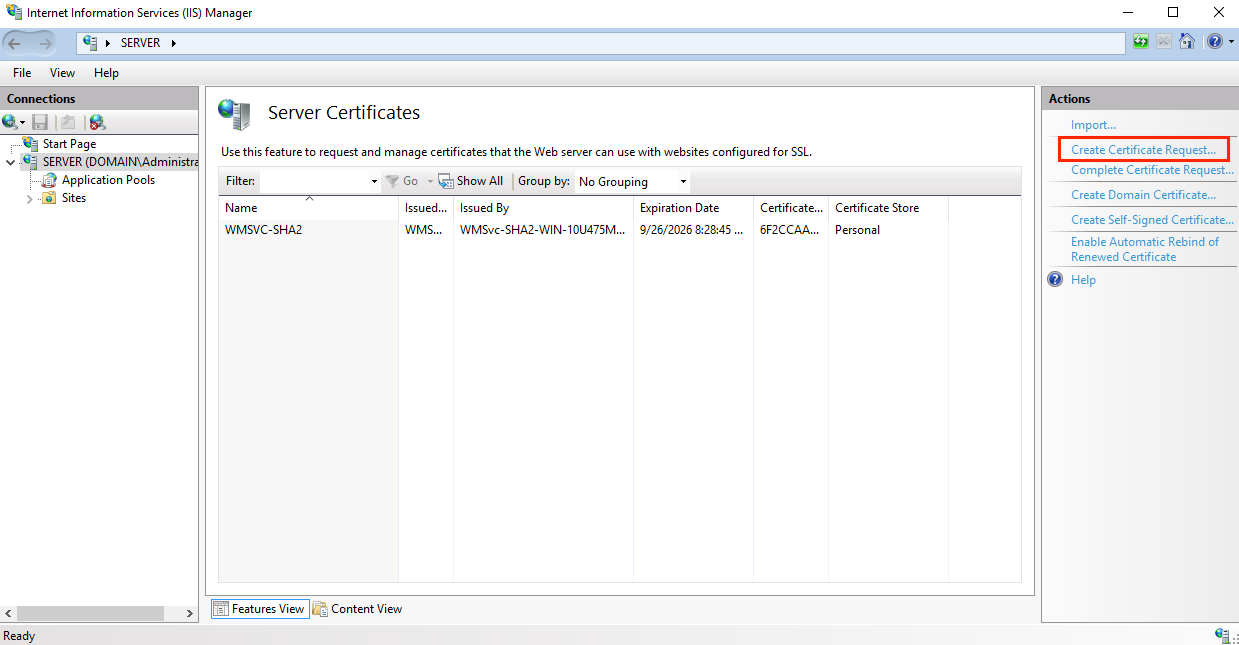
5- In the Certificate Request Wizard, on the Distinguished Name Properties page, provide the information specified below, and then click Next:
- Common Name: Type the Fully Qualified Domain Name (FQDN) (for example, www.example.com).
- Organization: Type the legally registered name of your company (for example, YourCompany, Inc.).
- Organizational Unit: The name of your department within the organization. Often times, this entry will be listed as “IT”, “Web Security”, or is simply left blank.
- City / locality: Enter the city where your business is legally located.
- State / Province: Type in the state / province where your business is legally located.
- Country/region: From the drop-down list, select the country where your business is legally located.
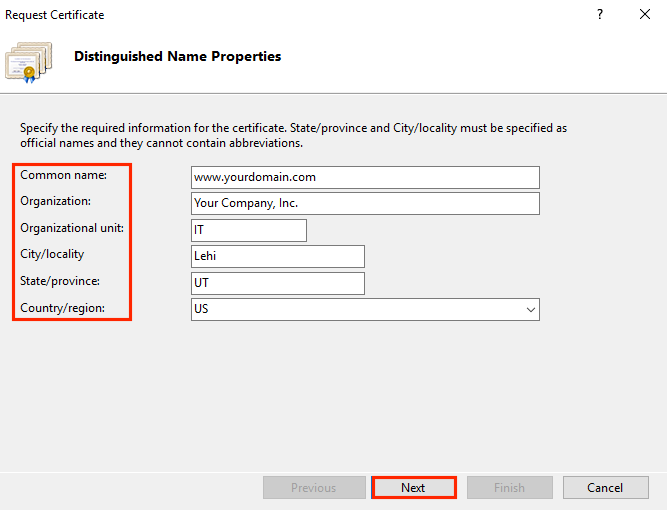
6- On the Cryptographic Service Provider Properties page, provide the information below, and then click Next
- Cryptographic: From the drop-down list, select Microsoft RSA SChannel Cryptographic Provider,
- Service Provider: Unless you have a specific crypto provider
- Bit length: From the drop-down list, select 2048, unless you have a specific reason for choosing a longer bit length
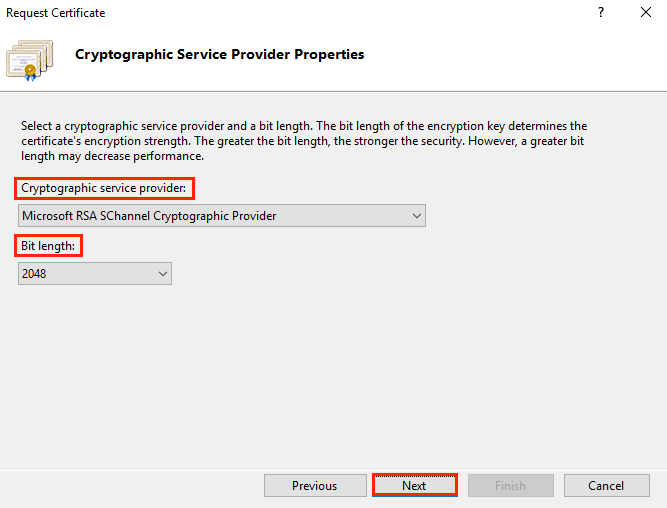
7- On the File Name page, under Specify a file name for the certificate request, click the … box to navigate to a location where you want to save your CSR.
Note: Remember the filename you choose and the location where you save your csr.txt file. If you just enter a filename without going to a location, your CSR will end up in C: \ Windows \ System32.
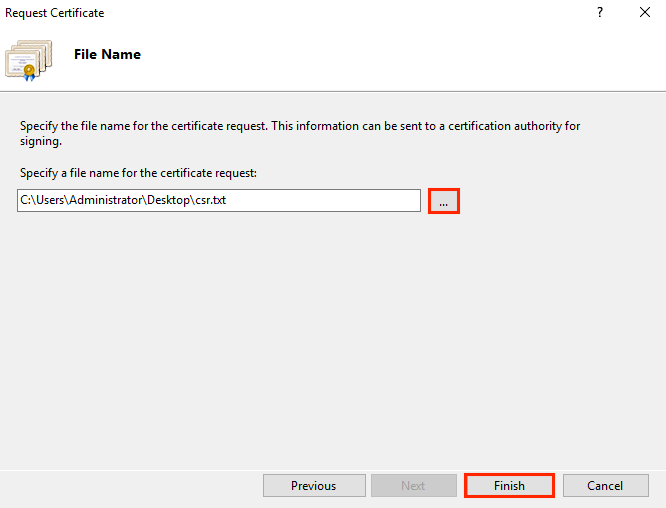
8- When you are done, click Finish.
9- Visit the setup link you received by email from Oxabox. Enter the validation text and click Go
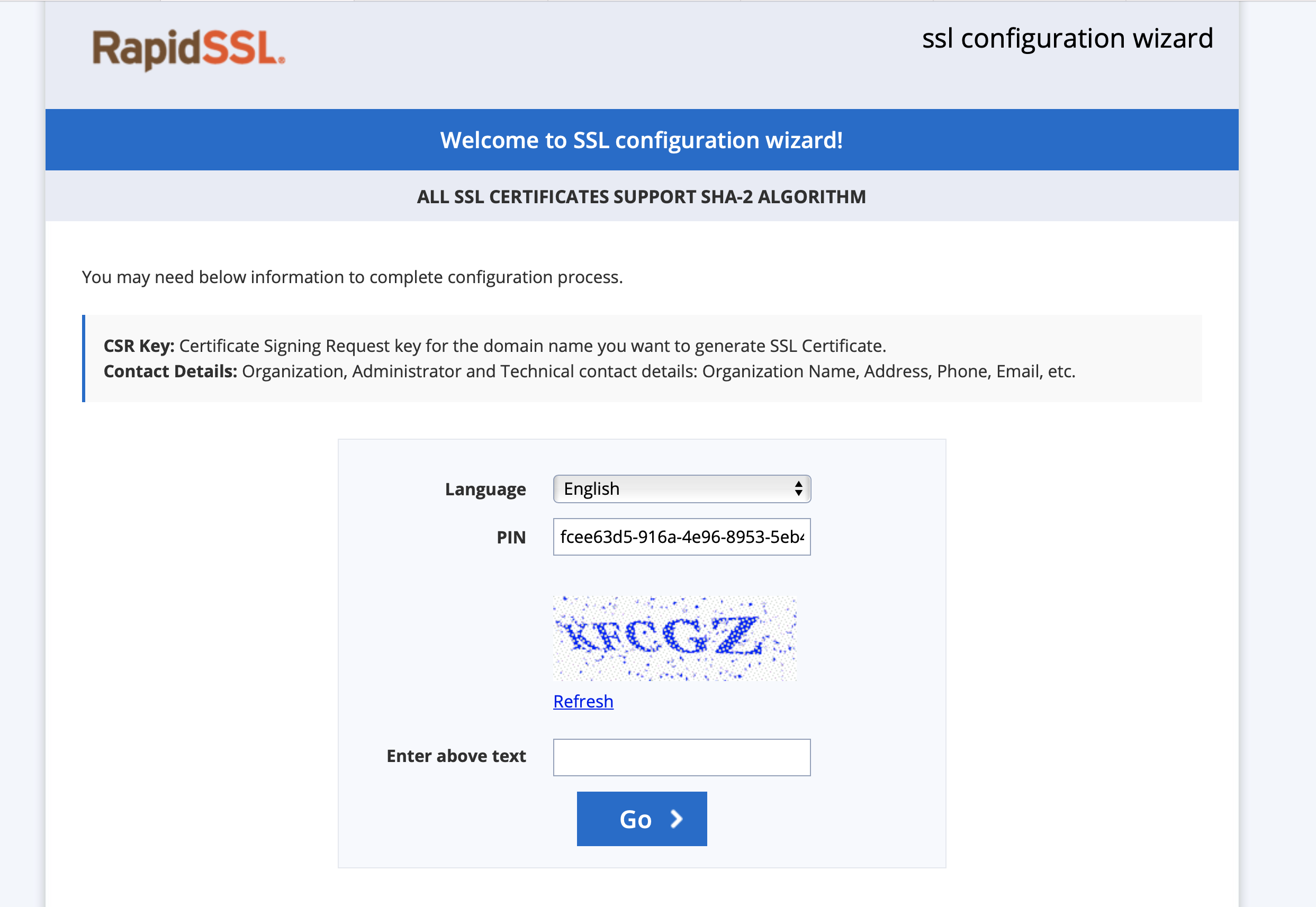
10- Paste the contents of the CSR file including the tags —– BEGIN NEW CERTIFICATE REQUEST —– et —– END NEW CERTIFICATE REQUEST —–in the Certificate Signing Request field, then click Continue
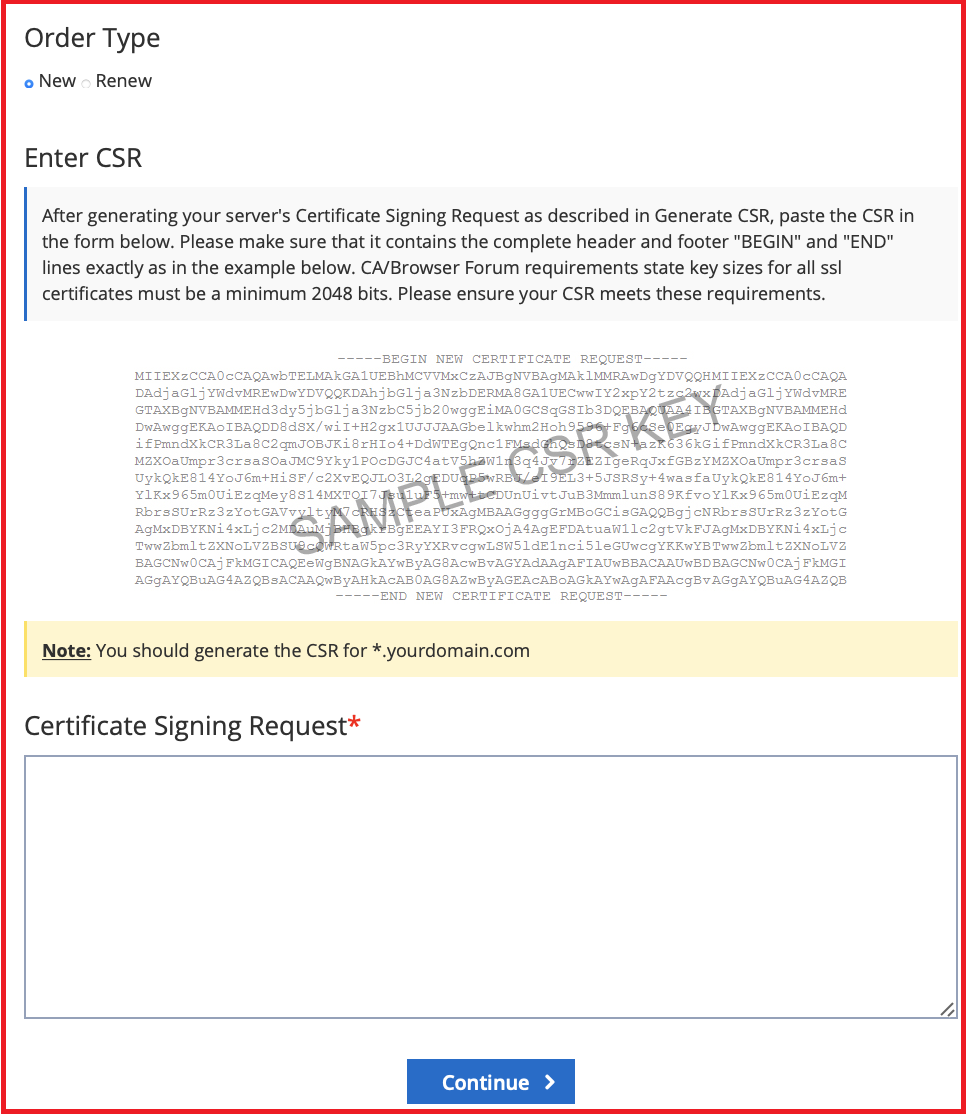
Do you need help to install a CSR windows server? Do not hesitate to contact us.